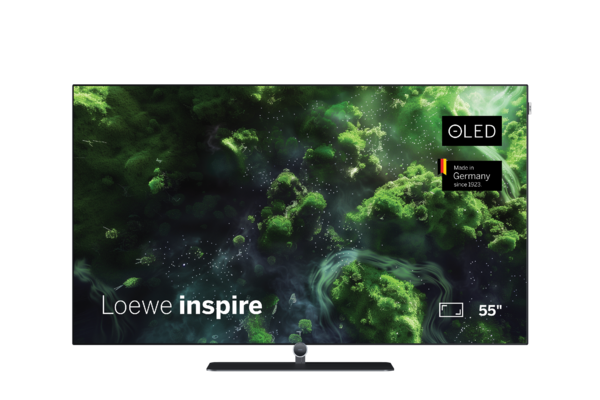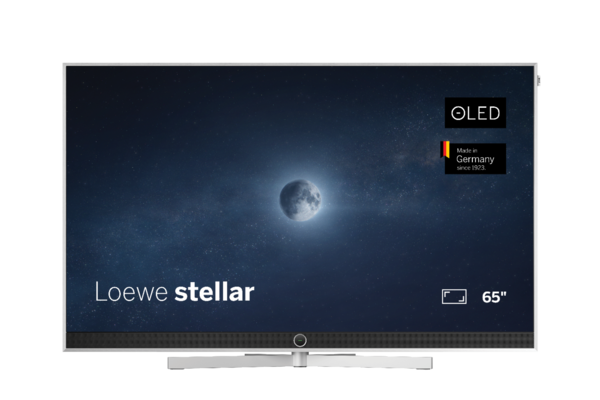-
TV & Projector
-
navbar-close-symbol
TV and ProjectorWe. SEENewest TV technology.
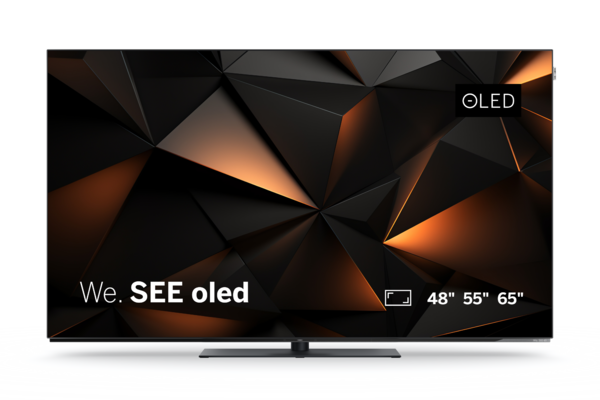 We. BEAMThe first mini projector with ALPD laser technology
We. BEAMThe first mini projector with ALPD laser technology CallasCompact without compromises
CallasCompact without compromises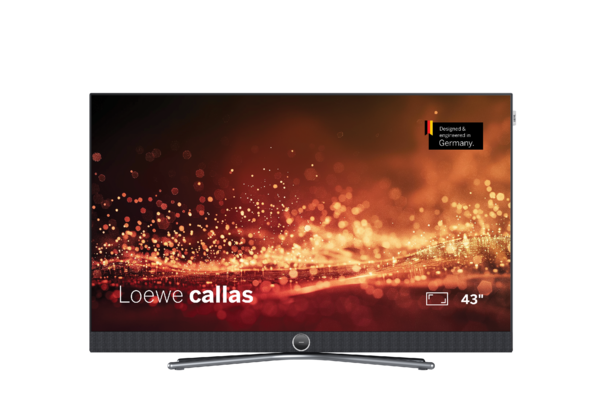 InspireAll-rounder for smart entertainment
InspireAll-rounder for smart entertainment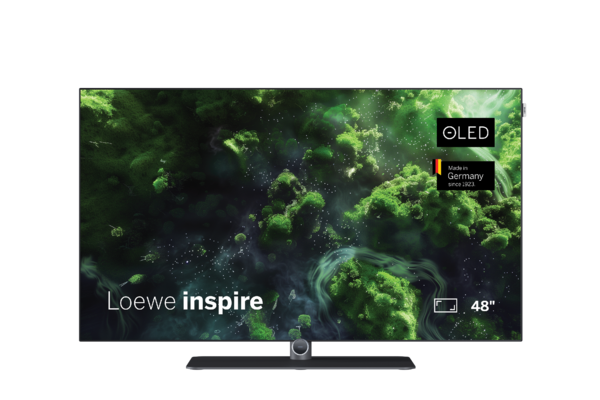 StellarExperience magical TV moments
StellarExperience magical TV moments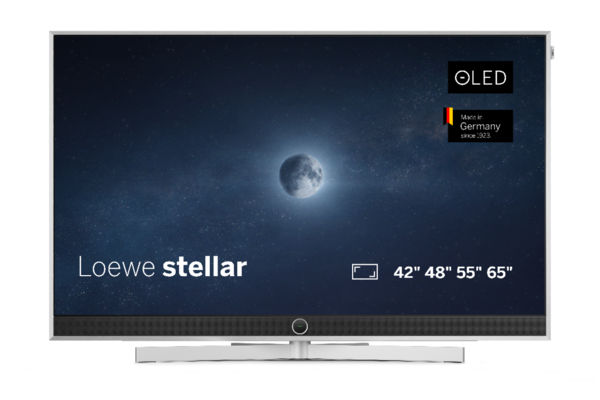 IconicPerfection of form
IconicPerfection of form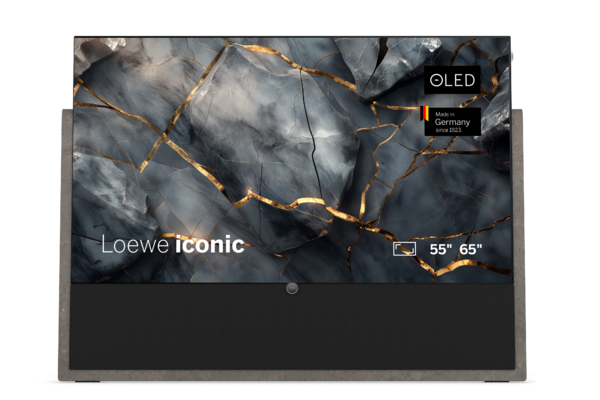 StreamingAll-rounder for smart entertainment
StreamingAll-rounder for smart entertainment GamingTimeless for highest demands
GamingTimeless for highest demands Home CinemaFront-Facing Speaker
Home CinemaFront-Facing Speaker Dual ChannelDual-Tuner Recording
Dual ChannelDual-Tuner Recording RecordingTime-Shift Recording
RecordingTime-Shift Recording Accessoires
Accessoires
-
navbar-close-symbol
-
Audio
-
navbar-close-symbol
AudioMultiroom Speaker
 Home Theater
Home Theater High End
High End Radio
Radio Soundbars & Subwoofer
Soundbars & Subwoofer Bluetooth Speaker
Bluetooth Speaker Amplifier
Amplifier Accessoires
Accessoires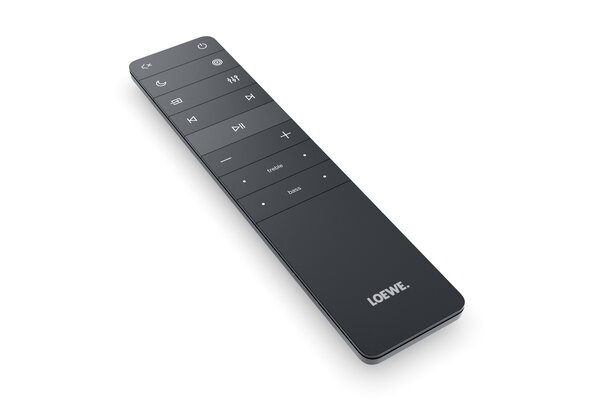
-
navbar-close-symbol
- Coffee
- Wine
- navbar-brand-symbol About us
- navbar-search-symbol Store finder
Choose a country or region. This affects the currency you’re billed in, availability of items, price and delivery options.
os
What topic do you have questions about?
This works in the same way as recording TV programmes. To do this, please go to the EPG for radio stations or press record directly on the desired radio station.
To do this, download the latest version of the Loewe app (1.3) and make sure you have the latest software version for your TV. Then select the desired images on your smartphone and select the TV as the output source.
Select your favorite and press the "Menu" button. There you have the option to move or delete it. Some applications are excluded from this.
All current Loewe televisions support Amazon Alexa from Loewe OS version 4.4.64 ─ After activating the Loewe TV for Smart Home Skill in the Alexa app on your smartphone, start the Alexa tile in the app area of Loewe OS.
This process can take up to 50 minutes depending on the version.
When the unit is connected to the Internet, it automatically searches for newer software versions (if this has been activated in the system settings). For more information, please refer to the user manual of your unit. In addition, you can manually search for a new software update. Alternatively, you can find the latest software for your unit on the Loewe website. After you have registered your unit, the appropriate software will be displayed under "Downloads". You can download it there as a ZIP file. Once the process is complete, you can unpack the downloaded archive and use the firmware and instructions it contains to update your unit to the latest version.
Before the installation of a new software version, an overlay with notes on the most important changes is displayed. Further information is available in the online user manual.
You can check for an update manually at any time. If no new one is available, you have installed the latest version.
To do this, go to the menu item "System settings". In the overview shown there, you will find the current software version in the "Software" tile.